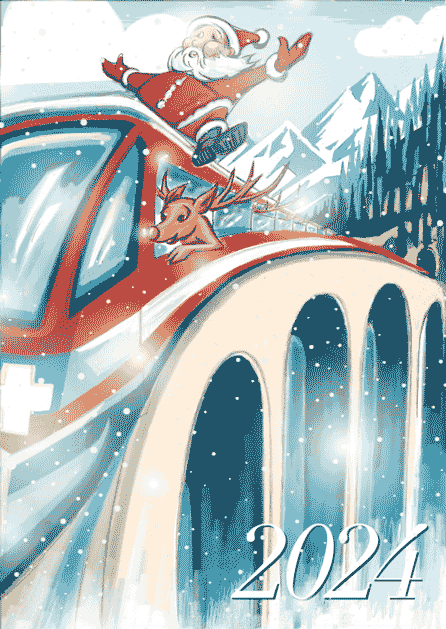
All aboard for 2024 !
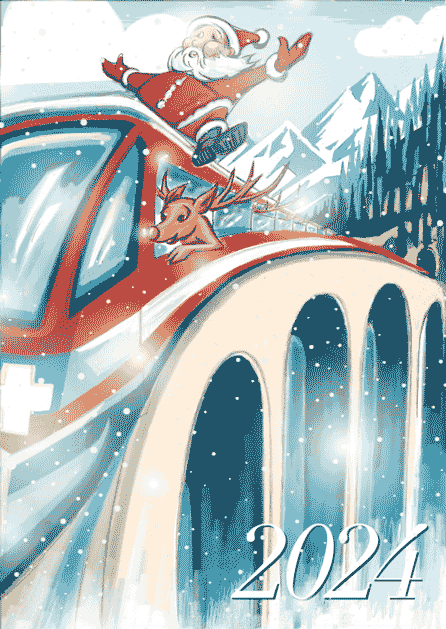
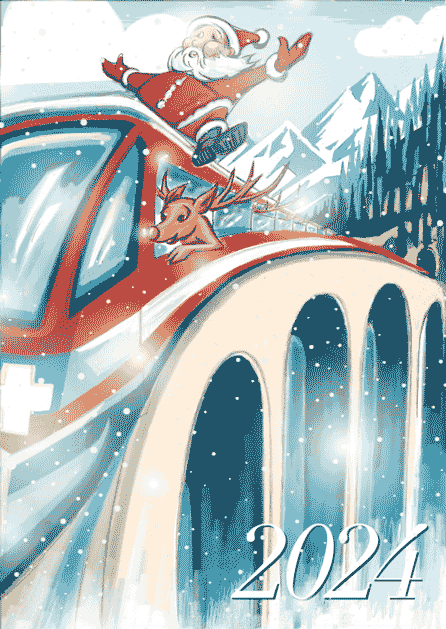
Meine Illustration zum Thema “PEACE” – gezeichnet von Hand, auf dem IPad mit Adobe Fresco

Religionsgemeinschaften sollen vereint am Frieden arbeiten. Lesen Sie dazu das
Interview mit Thomas Wipf ab Seite 6. Illustration: Miriam Selmi Reed.
www.zhref.ch/intern/kommunikation/notabene/downloads/zhref-notabene-7-2022.pdf/
Seit vielen Jahren illustriere ich Kinderbücher zusammen mit Michael Alan Reed.
Im 2016 haben wir REEDaround Books gegründet mit dem Ziel zweisprachige Bücher zu publizieren, wobei Teil des Erlöses für gute Zwecke gespendet wird. Jahrelang haben wir damit VIER PFOTEN untersützt und seit ein paar Jahren nun das Bärenland in Arosa.
Online Bookstore: Baerenland Arosa
REEDaround Books: reedaround.com
Der Star unserer Ziggy Bücher ist leider – 16 jährig – vor einem Jahr verstorben, aber seine Seele lebt in den ZIGGY Büchern weiter und hilft nun anderen Tieren in Not. Wer den “echten” ZIGGY kennenlernen möchte: z-dog.org – RUN ZIGGY RUN !
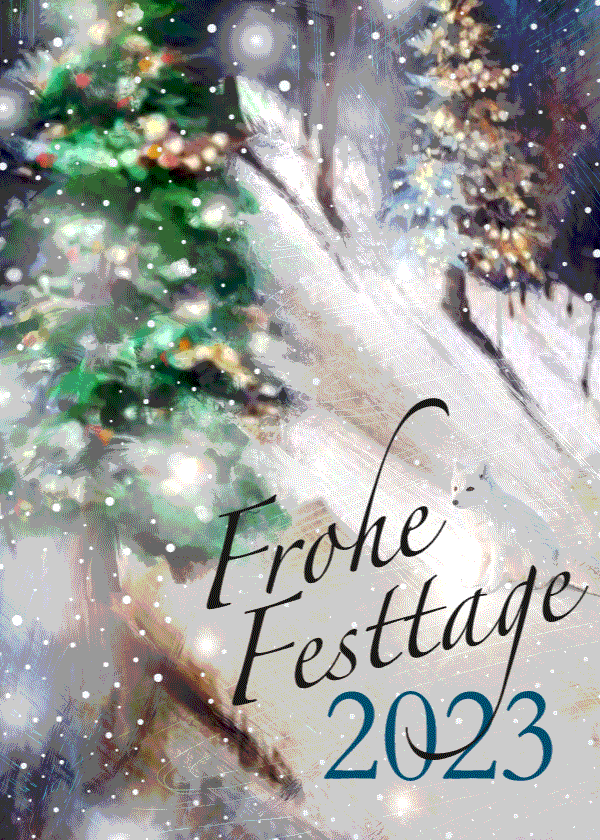
Illustration by Miriam Selmi Reed / Animation by Michael Alan Reed REEDesign.ch
Schöne Festtage, Joyeux Noël’, Buon Natale and Bellas festas da Nadal!
Illustration & Animation (Adobe After Effects) by Michael Alan Reed

Mein nächster Adobe After Effects Basiskurs bei der Migros Klubschule.
Beginn: 01.02.2021 – 22.02.2021
After Effects ist eine Compositing- und Animationssoftware von Adobe. Mit ihr lassen sich Filmaufnahmen mit computergenerierten Bildern und Effekten zusammenfügen. Das Programm ist in seiner Oberfläche ähnlich wie Adobe Photoshop, bietet jedoch eine Zeitleiste an und die Möglichkeit durch Schlüsselbilder (keyframes) animieren zu können.
Hier findest du weitere Infos zum Kurs: Migros Klubschule After Effects Klasse
Seit dem Beginn der Corona-Krise, haben wir online Workshops mit ZOOM oder TEAMS durchgeführt. Wir können euch jederzeit online mit Adobe oder Affinity Fragen helfen. Ab sofort buchbar: WEBINARE und persönliche ONLINE Beratung
Das i-adobe Ebook inklusive Filme, auf 72 Seiten ist hier erhältlich: SICHERER DOWNLOAD
The i-adobe Ebook including films, is available here on 72 pages: EASY DOWNLOAD

PDF zum downloaden vom Publisher
Ich arbeite seit vielen Jahren mit Smart Objekten. Unten zeige ich euch zwei Illustrationen die ich mit AFFINITY Designer gezeichnet habe. Das Coole an AFFINITY Designer ist, dass ich im selben Programm von der Pixel-Persona in die Vektor-Persona wechseln kann.
I’ve been using Smart Objects for many years. Below you’ll find two of my new Illustrations created with AFFINITY Designer. The benefit of AFFINITY Designer: I can switch from the Pixel-Persona to the Vector-Persona in the same program. Tutorials: AFFINITY
View Miriam Selmi Reed’s homage on the topic: CURRENT EVENTS
Miriam Selmi Reed is represented by Illustration Source, New York City.
Portfolio and contact: Illustration Source NYC
As instructors of Adobe programs and creative professionals, we’ve assembled this blog as easy reference for our students and clients.” Miriam Selmi Reed & Michael Alan Reed
English version
In my illustration below, I’ve used clipping masks and the adjustment layer “Posterize” in Adobe Photoshop: Step-by-step quick guide. ALL tips for easy download: i-adobe eBook in English
Deutsche Version
Bei meiner Illustration unten benutzte ich Schnittmasken und “Tontrennung” bei meinen Einstellungsebenen : Schritt-für-Schritt Anleitung. Alle Tipps zum herunterladen: i-adobe eBook in Deutsch
View the artists’s homage on the topic SOCIAL MEDIA: Portfolio Illustration Source
Your source for commissioned illustration: ORIGINAL ART STUDIOS in New York City.
Portfolio Original Art Studios, New York City: MIRIAM SELMI REED
As instructors of Adobe programs and creative professionals, we’ve assembled this blog as easy reference for our students and clients.” Miriam Selmi Reed & Michael Alan Reed
English version:
Once you’ve prepared your illustration, comes the WIDTH TOOL into play:
1. Open your Illustration in Adobe Illustrator
2. Select your outlines with the Width Tool.
3. Drag on the points to adjust your line width.
TUTORIAL for Illustrator beginners: use the Pen Tool
Sharing infos & tips: iADOBE FORUM – Our tips: i-adobe eBook in English
Deutsche Version:
Wenn deine Illustration gezeichnet ist, kommt das BREITEN-WERKZEUG ins Spiel:
1. Öffne deine Illustration in Adobe Illustrator
2. Wähle deine Linien mit dem Breiten-Werkzeug.
3. Ziehe an den Punkten um die gewünschte Linienbreite zu erhalten.
FILME & Anleitung für Illustrator Anfänger: das Zeichenstift-Werkzeug
Tausche dich aus im iADOBE FORUM! Unsere Tipps: i-adobe eBook in Deutsch
View the artists’s homage on the topic: TIME!
Illustration technique: watercolor, acrylic and pencil combined with digital mixed media using Adobe Photoshop and Illustrator.Copyright by Illustration Source, New York City.
Illustrations-Technik: Aquarell, Acryl mit Farbstift, gemischt mit Adobe Photoshop und Illustrator. Copyright by Illustration Source, New York City.
Miriam Selmi Reed is represented by Illustration Source, New York City. Portfolio and contact: Illustration Source NYC

Illustration & animation by Michael Alan Reed – www.REEDesign.ch
Michael Alan Reed used Adobe Illustrator for his illustration, Photoshop with a “Lense-Flare-Effect” in the timeline to animate it and export as a GIF file. For (online) lessons in German or English feel free to contact us. HAPPY 2019 !
Here is how we animate / Hier findest du unsere Animation-Tipps auch in Deutsch:
Animate with: Adobe After Effects
Animate with: Adobe Photoshop
As instructors of Adobe programs and creative professionals, we’ve assembled this blog as easy reference for our students and clients.” Miriam Selmi Reed & Michael Alan Reed
English version:
Below is my personal way of working with ACTIONS as I like to repeat the same options in all my Photoshop images:
1. Open your image in Adobe Photoshop and select ACTIONS under WINDOW.
2. Create a NEW ACTION and select the RECORD button.
3. Make the changes you desire and work carefully as each step is being recorded.
4. Once you are done: Hit the STOP Button on the ACTION window.
5. Now open a new document, hit the PLAY button: the changes will be executed automatically!
Another way how to adjust several images quickly, here is a great tutorial from Adobe: How to edit multiple photos.
Sharing infos: iADOBE FORUM – Our tips for easy download: i-adobe eBook in English
Deutsche Version:
Oben zeige ich mein persönlicher Tipp wie ich mit AKTIONEN arbeite, wenn ich dieselbe Optionen bei allen Bilder genau gleich einstellen will:
1. Öffne dein Bild in Adobe Photoshop und öffne das AKTIONEN-Bedienfeld unter FENSTER.
2. Erstelle eine AKTION und wähle AUFZEICHNUNG BEGINNEN.
3. Arbeite in ruhigem Tempo weiter und mache deine gewünschten Änderungen.
4. Klick auf den AUFZEICHNUNG BEENDEN Knopf beim AKTIONEN Bedienfeld.
5. Jetzt kannst du ein neues Dokument öffnen, den AUSWAHL AUSFÜHREN Knopf klicken: deine Änderungen werden sofort automatisch ausgeführt!
Hier eine andere Art wie man mehrere Fotos gleichzeitig verändert, ein Lerntutorial direkt von Adobe: Wie man Korrekturen bei einer Foto-Serie ausführen kann.
Tipp! Adobe Photoshop – Die komplette Übersetzung Englisch > Deutsch in Photoshop CC
Tausche dich aus im iADOBE FORUM – Alle unsere Tipps als: i-adobe eBook in Deutsch
CONCEPT DEBT: Editorial illustrations SIS New York City
Miriam Selmi Reed is represented by Illustration Source, New York City. Portfolio and contact: Illustration Source NYC
Portfolio Original Art Studios, New York City: MIRIAM SELMI REED
As instructors of Adobe programs and creative professionals, we’ve assembled this blog as easy reference for our students and clients.” Miriam Selmi Reed & Michael Alan Reed
Deutsche Version siehe unten!
English version:
In my illustration below, I’ve used my own brushes which I created myself in Adobe Illustrator CC: Step-by-step-Information.
Here is a Tutorial directly from Adobe covering this topic: HOW TO DRAW WITH ILLUSTRATOR
Any questions? Contact us at iADOBE FORUM! ALL tips for easy download: i-adobe eBook in English
![]()
NEW! Webinar online in English:
Learn how to draw digitally with tips & tricks in combination with Photoshop.
Interested? Send me an e-mail – greetings, Mimi Reed
NEU! Webinar online in Deutsch:
Digital zeichnen lernen mit Tipps & Tricks, in Kombination mit Photoshop.
Interessiert? Schreib mir ein e-mail – Grüsse, Mimi Reed
![]()
Deutsche Version:
Bei meiner Illustration unten benutzte ich meine eigenen Pinsel welche ich selber in Adobe Illustrator CC erstellte: Schritt-für-Schritt Anleitung.
Hier ist ein Tutorial direkt von Adobe über das Thema: WIE MAN MIT ILLUSTRATOR ZEICHNET
Hast du noch Fragen? Kontaktiere uns unter iADOBE FORUM! Alle Tipps zum herunterladen: i-adobe eBook in Deutsch
Your source for commissioned illustration: ILLUSTRATION SOURCE in New York City.
Illustration Source, New York City: online Portfolio Miriam Selmi Reed
Original Art Studios, New York City: MIRIAM SELMI REED at OAS
TIP OF THE WEEK:
“How I use Smart Objects and Smart Filters in Adobe Photoshop”
Deutsche Version siehe unten!
In 3 simple steps!
1. Open your Adobe Illustrator document with a simple Icon, Illustration or Logo.
2. Copy your Object and place it as Smart Object into your Photoshop file.
3. Click OK to confirm the placement. In the Layers you’ll find the Smart Object as a small icon. By clicking on the small icon, the original file opens again in Illustrator which means: both files are linked with each other.
Or I simply select in Photoshop under Filter > the command CONVERT FOR SMART FILTERS before adding any Filter effects. With this method I can modify the filters as desired and work non-destructive.
A Tutorial including film from Adobe: SMART OBJECTS
Sharing infos: iADOBE FORUM – Our tips for easy download: i-adobe eBook in English
Deutsche Version:
TIPP DER WOCHE:
“Wie ich mit Smart Objekten und -Filtern in Adobe Photoshop arbeite”
In 3 einfachen Schritten!
1. Öffne dein Adobe Illustrator Dokument mit einem einfachen Icon, Illustration oder Logo.
2. Kopiere dein Object and platziere es als Smart Objekt in deine Photoshop Datei.
3. Klicke auf OK um es zu bestätigen. In deinen Ebenen findest du nun dein Logo als Smart-Objekt. Wenn du auf dieses Smart-Objekt-Icon klickst, öffnet sich dein Original wieder in Illustrator, d.h. die beiden Dateien sind miteinander verknüpft.
Oder: Ich gehe direkt in Photoshop unter Filter und wähle den Befehl > KONVERTIEREN ZU SMART FILTER – bevor ich Filtereffekte anwende. Damit kann ich jegliche Filter jederzeit verändern und arbeite nicht-destruktiv.
Ein Film mit deutschen Untertiteln direkt von Adobe: SMART OBJEKTE
Tausche dich aus im iADOBE FORUM – Alle unsere Tipps als: i-adobe eBook in Deutsch

Miriam Selmi Reed is represented and licensed by Illustration Source – Courtesy of Illustration Source
View the artists’s homage on the topic: STOCK MARKET
Miriam Selmi Reed is represented by Illustration Source, New York City. Portfolio and contact: Illustration Source NYC
Illustration technique: watercolor, acrylic and pencil combined with digital mixed media using Adobe Photoshop and Illustrator.Copyright by Illustration Source, New York City.
Illustrations-Technik: Aquarell, Acryl mit Farbstift, gemischt mit Adobe Photoshop und Illustrator. Copyright by Illustration Source, New York City.
English version:
Adobe Photoshop Tip > BLENDING MODE: I love to use Blending Modes in my layers, as shown in the Illustration below. I first go under MENU > LAYERS > and select a different Blending Mode for the layer. With this method, I can apply different transparencies to my layers and work non-destructive.
Sharing infos: iADOBE FORUM – Our tips for easy download: i-adobe eBook in English
Deutsche Version:
Adobe Photoshop Tipp > MISCHMODUS: Ich benutze gerne den Mischmodus in Photoshop – wie bei der Illustration oben. Dazu gehe ich unter MENU > EBENEN > und stelle einen anderen Mischmodus für die Ebene ein. Mit dieser Methode arbeite ich nicht-Destruktiv, und kann somit jederzeit eine Transparenz nach Wunsch verändern.
Tausche dich aus im iADOBE FORUM – Alle unsere Tipps als: i-adobe eBook in Deutsch
View the artists’s homage on the topic: GOVERNMENT
Miriam Selmi Reed is represented by Illustration Source, New York City. Portfolio and contact: Illustration Source NYC
Illustration technique: watercolor, acrylic and pencil combined with digital mixed media using Adobe Photoshop and Illustrator.Copyright by Illustration Source, New York City.
Illustrations-Technik: Aquarell, Acryl mit Farbstift, gemischt mit Adobe Photoshop und Illustrator. Copyright by Illustration Source, New York City.
As instructors of Adobe programs and creative professionals, we’ve assembled this blog as easy reference for our students and clients.” Miriam Selmi Reed & Michael Alan Reed
Deutsche Version – siehe unten!
1. Open your image in Adobe Photoshop.
2. Open your layers under Window > Layers.
3. Add a new empty layer on top.
4. Select either the Stamp-Tool or the Healing-Brush-Tool.
5. Make sure you select the command ALL LAYERS on top!
6. When clicking the ALT Key, the Healing-Brush-Tool (or Stamp-Tool) samples the part you are selecting. Have a look below.
7. Then you click on the part you wish to retouch. No worries: you are stamping on an empty layer, use the eraser tool if you need to make corrections.
Sharing infos & tips: iADOBE FORUM – Our tips: i-adobe eBook in English
Deutsche Version:
1. Öffne dein Bild in Adobe Photoshop.
2. Öffne deine Ebenen unter Menu > Ebenen.
3. Erstelle eine neue leere Ebene ganz oben.
4. Wähle entweder das Stempel-Werkzeug oder den Bereichsreparatur-Pinsel.
5. Ganz wichtig: oben in der Steuerung ALLE EBENEN auswählen!
6. Wenn du den ALT Key drückst, wird der Bereichsreparatur-Pinsel (oder Stempel) den Teil aufnehmen den du haben willst. Siehe oben.
7. Danach klickst du auf den Teil den du retuschieren willst. Keine Sorge: du stempelst auf einer leeren Ebene, falls nötig, benutzt du den Radiergummi für Korrekturen.
Tipp! Adobe Photoshop für Tutorial-Freunde: Die komplette Übersetzung von Englisch zu Deutsch: Übersetzung Englisch > Deutsch in Photoshop CC
Tausche dich aus im iADOBE FORUM! Unsere Tipps: i-adobe eBook in Deutsch
View the artists’s homage on the topic: TIME!
Illustration technique: watercolor, acrylic and pencil combined with digital mixed media using Adobe Photoshop and Illustrator.Copyright by Illustration Source, New York City.
Illustrations-Technik: Aquarell, Acryl mit Farbstift, gemischt mit Adobe Photoshop und Illustrator. Copyright by Illustration Source, New York City.
Deutsche Version – siehe unten!
Most Animations are produced as cartoons in movies, TV, video games or commercials. Programs like Adobe Premiere Pro (for editing) and After Effects (for special effects & animation) are part of the Creative Cloud
Below is an animated After Effects project we’ve recently produced for Swissveg.ch
This link shows professionals in Hollywood as they work on films like OBLIVION and IRON MAN by using the program AFTER EFFECTS
Dieser Link hier zeigt wie Profis bei den Spielfilmen OBLIVION und IRON MAN in Hollywood mit AFTER EFFECTS die gewünschten Effekte eingebaut wurden.
![]()
Der grösste Teil der Animationen werden für den Trickfilmbereich produziert; für Kino oder Fernsehen, für Video-Games oder für die Werbung. Programme wie Adobe Premiere Pro (für Filmschnitt) und After Effects (für Effekte und Animationen) gehören zur Creative Cloud
Hier ist unser neues After Effects Projekt für Swissveg.ch
After Effects ist sehr spannend und in Kombination mit dem Filmschnitt-Programm Premiere Pro kann man relativ schnell professionell eigene Filme fertigstellen.
NEWS: Erste AFTER EFFECTS Klasse in der Migros Klubschule Alltstetten und in Zürich!
Anmeldung und Infos: AFTER EFFECTS KURSE
As instructors of Adobe programs and creative professionals, we’ve assembled this blog as easy reference for our students and clients.” Miriam Selmi Reed & Michael Alan Reed
English version:
Below is my personal way of cutting out an image with hard edges:
1. Open your image in Adobe Photoshop.
2. Duplicate your layer and select it.
3. Click TWICE on to the layer-mask icon so you will get a VECTOR MASK.
4. Select your Pen-Tool and follow the shape you would like to cut out.
5. Once you are done; click on the layer below and make it invisible.
6. To make alterations on your vector path, simply open the Properties or use the Direct-Selection-Tool to alter the vector points.
Another possible way to cut out an image using the Quick-Selection-Tool
Sharing infos: iADOBE FORUM – Our tips for easy download: i-adobe eBook in English
Deutsche Version:
Oben zeige ich mein persönlicher Tipp wie ich Bilder mit harten Kanten freistelle:
1. Öffne dein Bild in Adobe Photoshop.
2. Dupliziere deine Ebene und wähle diese an.
3. Klicke ZWEIMAL auf das Ebenenmasken-Icon damit eine VEKTOR-MASKE entsteht.
4. Wähle dein Zeichenstift-Werkzeug und folge dem Objekt, welches du freistellen möchtest.
5. Wenn du fertig bist, mach die untere Ebene unsichtbar.
6. Um weitere Korrekturen vorzunehmen, öffne die Eigenschaften oder klicke mit dem Direkt-Auswahl-Werkzeug auf die Vektoren und verschiebe deren Position.
Ein anderer schneller Weg ein Bild freizustellen mit dem Schnell-Auswahl-Werkzeug
Tipp! Adobe Photoshop – Die komplette Übersetzung Englisch > Deutsch in Photoshop CC
Tausche dich aus im iADOBE FORUM – Alle unsere Tipps als: i-adobe eBook in Deutsch
View the artists’s homage on the topic: Finance and Debt
Miriam Selmi Reed is represented by Illustration Source, New York City. Portfolio and contact: Illustration Source NYC
Illustration technique: watercolor, acrylic and pencil combined with digital mixed media using Adobe Photoshop and Illustrator.Copyright by Illustration Source, New York City.
Illustrations-Technik: Aquarell, Acryl mit Farbstift, gemischt mit Adobe Photoshop und Illustrator. Copyright by Illustration Source, New York City.
Your source for commissioned illustration: ORIGINAL ART STUDIOS in New York City.
Portfolio Original Art Studios, New York City: MIRIAM SELMI REED
As instructors of Adobe programs and creative professionals, we’ve assembled this blog as easy reference for our students and clients.” Miriam Selmi Reed & Michael Alan Reed
English version:
In my illustration below, I’ve used paint brushes and layer masks in Adobe Photoshop.
1. Open your picture in Adobe Photoshop CC
2. Open your brushes under > Window > Brush
3. Create a new layer on top where you can paint and make a layer mask for corrections:
Step-by-step-guide: How to make a layer mask. To make changes in your layer mask is simple: use your brush and paint directly into your layer mask using black or white!
Check out the Adobe Create Magazine: Tutorials. Any questions? Contact us at iADOBE FORUM – Our tips for easy download: i-adobe eBook in English
Deutsche Version:
In meiner Illustration benutzte ich die Pinsel und Ebenenmasken in Adobe Photoshop.
1. Öffne dein Bild in Adobe Photoshop CC
2. Öffne deine Pinsel unter > Fenster > Pinsel
3. Erstelle eine neue Ebene ganz oben zum pinseln und eine Ebenenmaske für allfällige Korrekturen: Schritt-für-Schritt Anleitung: Wie man eine Ebenenmaske erstellt. Man korrigiert eine Ebenenmaske ganz einfach indem man direkt mit einem weissen oder schwarzen Pinsel innerhalb der Maske malt!
Dann schau mal ins Adobe Create Magazine rein: Tutorials. Hast du Fragen? Kontaktiere uns unter iADOBE FORUM! Unsere Tipps zum herunterladen: i-adobe eBook in Deutsch
View the artists’s homage on the topic PEACE ON EARTH at Portfolio Illustration Source
Licensed illustrations by ILLUSTRATION SOURCE NYC: MIRIAM SELMI REED“As instructors of Adobe programs and creative professionals, we’ve assembled this blog as easy reference for our students and clients.” Miriam Selmi Reed & Michael Alan Reed
Deutsche Version siehe unten!
Photoshop Tip: I normally use the perspective option in Photoshop, to tilt the floor; as shown in my Illustration below. I open my Photoshop file and go to EDIT > TRANSFORM and choose PERSPECTIVE. With this method, I can alter the PERSPECTIVE as I wish; by simply pulling the anchor points to change it. Hit ENTER once you’re done.
Illustrator Tip: I’ve traced the outlines with Adobe Illustrator using Adobe CC: New Tracing Tools in Adobe Illustrator
ALL tips of this Blog combined in one 72 pages PDF for easy download: i-adobe book in English – Preview & download here
Deutsche Version:
Photoshop Tip: Ich benutze die Perspektiven-Option in Photoshop, um den Boden perspektivisch nach hinten zu kippen; wie man oben bei meiner Illustration sieht. Ich öffne meine Photoshop-Datei und gehe zu BEARBEITEN > TRANSFORMIEREN und wähle Perspektivisch. Mit dieser Methode kann ich die PERSPEKTIVE ändern indem ich an den Hebeln ziehe. Wichtig: mit der ENTER Taste bestätigen.
Illustrator Tipp: Ich habe die neuen Zeichnungswerkzeuge von Adobe CC benutzt um die Illustration unten zu zeichnen: Neue Zeichnungswerkzeuge in Adobe Illustrator
Alle Tipps von diesem Blog kombiniert in einem 72-Seiten PDF zum herunterladen: i-adobe book in Deutsch – Vorschau & Download hier
View the artists’s homage on the topic: MONEY
Miriam Selmi Reed is represented by Illustration Source, New York City. Portfolio and contact: Illustration Source NYC
Illustration technique: watercolor, acrylic and pencil combined with digital mixed media using Adobe Photoshop and Illustrator.Copyright by Illustration Source, New York City.
Illustrations-Technik: Aquarell, Acryl mit Farbstift, gemischt mit Adobe Photoshop und Illustrator. Copyright by Illustration Source, New York City.
Your source for commissioned illustration: ORIGINAL ART STUDIOS in New York City.
Portfolio Original Art Studios, New York City: MIRIAM SELMI REED
Deutsche Version siehe unten!
My personal tip: I love to work with RGB in Photoshop, as shown on my Illustration below. I prefer RGB since it has millions of colors to choose from. Either sRGB or Adobe RGB depending on the project. (see animation below)
When converting to CMYK you can go to IMAGE > MODE. The professional method to convert a RGB file into CMYK would be: Photoshop > Menu > Edit > Convert to Profile and select the CMYK color profile of your choice. (To find out which CMYK color profile is correct for your project, depends on the printing press and the chosen paper.) Nevertheless, it’s important to know that CMYK files have only a range of approx. 4000 – 6000 colors used for the printing process, so it is better for me to keep the PSD file with layers in RGB and convert a flatten Tiff-Copy to CMYK.
More on the RGB-topic: RGB versus S-RGB
ALL tips of this Blog combined in one 72 pages PDF for easy download: i-adobe book in English – Preview & download here

Photoshop > Menu > Edit > Assign Profiles: Shows difference of sRGB to Adobe RGB / Photoshop > Menu > Bearbeiten > Profile zuweisen: zeigt Unterschied von sRGB zu Adobe RGB
Deutsche Version
Mein persönlicher Tipp: Ich arbeite am liebsten mit RGB in Photoshop, wie man unten bei meiner Illustration sehen kann. Ich bevorzuge RGB da es Millionen von Farbmöglichkeiten hat, je nach Projekt wähle ich sRGB oder Adobe RGB. (Siehe Animation oben)
Wenn man sein Bild in CMYK konvertieren will, kann man unter BILD > MODUS das CMYK Fogra 39 Farbprofil wählen. Die professionelle Methode wäre jedoch: Photoshop > Menu > Bearbeiten > in Profil umwandeln und wähle dort das korrekte CMYK Farbprofil. (welches Farbprofil korrekt ist, hängt von der Druckmachine und Papierwahl ab; download Farbprofile www.eci.org). Es ist wichtig nicht zu vergessen, dass CMYK Dokumente nur ca. 4000 – 6000 Farbmöglichkeiten haben, da dieser Modus für die Offsetdruckmaschine auf Papier gedacht ist, d.h. ich persönlich behalte meine PSD Datei in RBG (mit Ebenen) und speichere eine Tiff-Kopie (ohne Ebenen) welches ich in das gewünschte CMYK Farbprofil umwandle.
Mehr über das Thema RGB oder s-RGB: RGB versus S-RGB
Alle Tipps von diesem Blog kombiniert in einem 72-Seiten PDF zum herunterladen: i-adobe book in Deutsch – Vorschau & Download hier
View the artists’s homage on the topic: MONEY
Miriam Selmi Reed is represented by Illustration Source, New York City. Portfolio and contact: Illustration Source NYC
Illustration technique: watercolor, acrylic and pencil combined with digital mixed media using Adobe Photoshop and Illustrator.Copyright by Illustration Source, New York City.
Illustrations-Technik: Aquarell, Acryl mit Farbstift, gemischt mit Adobe Photoshop und Illustrator. Copyright by Illustration Source, New York City.
Your source for commissioned illustration: ORIGINAL ART STUDIOS in New York City.
Portfolio Original Art Studios, New York City: MIRIAM SELMI REED
Deutsche Version siehe unten!
Photoshop Tipp > SMART FILTERS: When I’m using Filters in Adobe Photoshop as shown on my Illustration below, I first go under MENU > FILTER > Convert for Smart Filters. With this method, I can apply every filter and work non-destructive. I open my layers and click on my Smart-Filter-icon which opens the previous chosen filter settings so I can make my adjustments.
More tipps on how to work with SMART OBJECTS : COMBINE Adobe Illustrator with Photoshop!
ALL tips of this Blog combined in one 72 pages PDF for easy download: i-adobe book in English – Preview & download here
Deutsche Version
Photoshop Tip > SMART FILTER: Wenn ich in Adobe Photoshop Filter benutze – siehe unten – dann gehe ich unter MENU > FILTER > Konvertieren für Smart Filter. Mit dieser Methode arbeite ich nicht-Destruktiv , und kann somit jeden Filter löschen oder nach Wunsch verändern. Dazu öffne ich mein Ebenen-Bedienfeld und klicke auf meinen Smart-Filter-Icon, damit sich der vorher gewählte Filter wieder öffnet und ich Änderungen vornehmen kann.
Mehr Tipps wie man mit SMART OBJEKTEN arbeitet : kombiniere Adobe Illustrator mit Photoshop!
Alle Tipps von diesem Blog kombiniert in einem 72-Seiten PDF zum herunterladen: i-adobe book in Deutsch – Vorschau & Download hier
ARTIST OF THE MONTH – SIS in NYC:
Miriam Selmi Reed is represented by Illustration Source, New York City. Portfolio and contact: Illustration Source NYC
Illustration technique: watercolor, acrylic and pencil combined with digital mixed media using Adobe Photoshop and Illustrator.Copyright by Illustration Source, New York City.
Illustrations-Technik: Aquarell, Acryl mit Farbstift, gemischt mit Adobe Photoshop und Illustrator. Copyright by Illustration Source, New York City.
View the SIS artists’s homage on the topic: New Beginnings!